![]() - Sharing Outlook Information
- Sharing Outlook Information
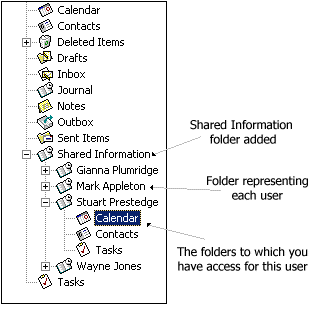 Sharing
Outlook Calendars, Contacts, Tasks and Notes is now possible
by using WorkgroupShare. When installed on a user's computer, Outlook
synchronizes it's data with the WorkgroupShare server. The Outlook user's
folders, such as their calendar, their contacts list, their tasks and
their notes then become available to an administrator, via the WorkgroupShare
administrator program.
Sharing
Outlook Calendars, Contacts, Tasks and Notes is now possible
by using WorkgroupShare. When installed on a user's computer, Outlook
synchronizes it's data with the WorkgroupShare server. The Outlook user's
folders, such as their calendar, their contacts list, their tasks and
their notes then become available to an administrator, via the WorkgroupShare
administrator program.
Initially, other users do not have access to these folders. In order for another user to access the information stored in one of these folders, the administrator must give such users at least read access to the folder.
Once this access is granted, then the next time the granted user's Outlook synchronizes with WorkgroupShare, a folder will appear in the user's folder list showing this new information. The picture to the right shows how this information would typically be represented inside Outlook.
WorkgroupShare also let an administrator create public folders and then assign the appropriate access rights to these folders. For example, if you wanted to create a shared contact list, which was available to all staff from within Outlook, this would be easily done by creating a public folder in the WorkgroupShare administrator and granting the appropriate access rights to the relevant people. If one member of staff adds a contact to this folder, then provided he or she has sufficient access to do this, the contact will appear in that folder within all participating Outlooks.
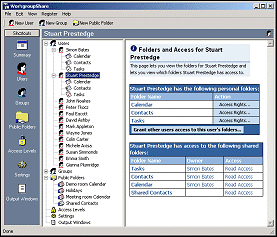 |
The WorkgroupShare administrator lets you grant access in several different ways: You can grant access for:
|
The
WorkgroupShare administrator provides you with a very clear picture of
what access a particular user has to other folders and also which users
have access to a particular folder. The picture to the left shows a screenshot
of the WorkgroupShare administrator with a user selected in the left-hand
list. The right-hand window describes fully this users access to other
folders.